Making Web3 Integration With WordPress Easy
- Register & Create An Account With MetaMask
- Easy Login With MetaMask Wallet
- 2 Minute Installation & Set Up
- WooCommerce Compatible
- Create An NFT Membership Website
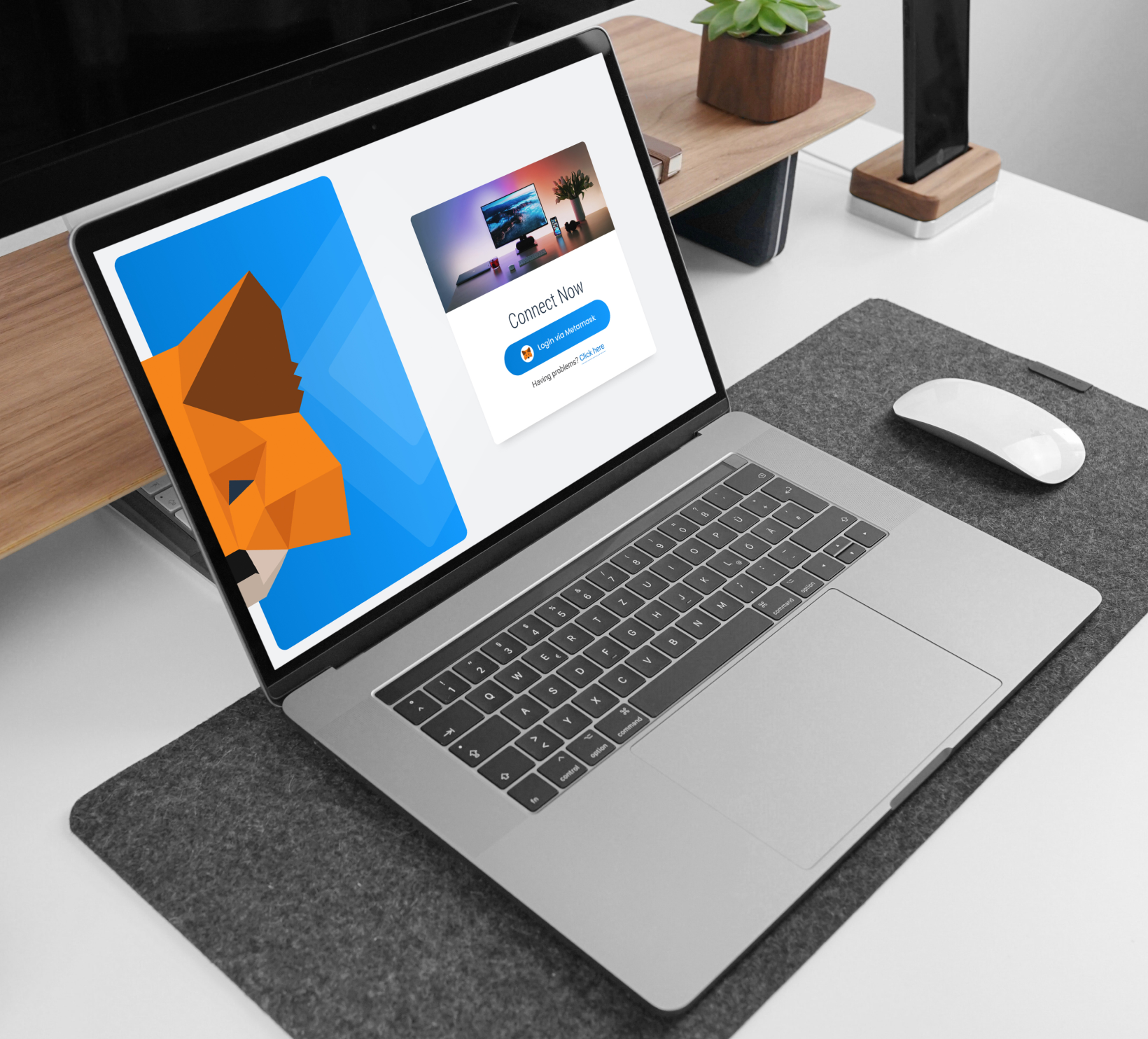
WordThree Pro Features
Let users log in or register to your WordPress website using MetaMask with our easy-to-set-up plugin.
Once WordThree is activated, a register and login MetaMask button is added to the default WordPress login page.
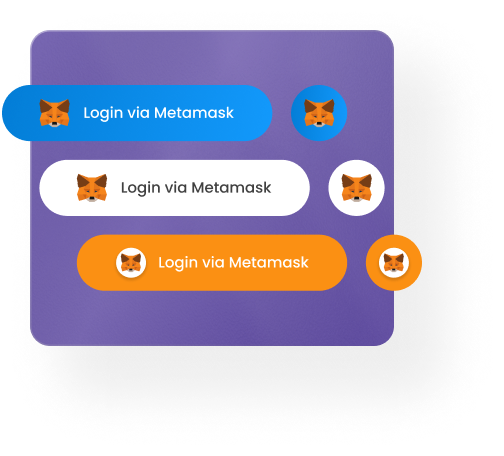
Accept Cryptocurrency As Payment
Integrates with any NFT collection on the Ethereum, Binance or Polygon blockchains.
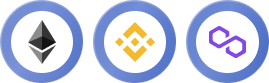
MetaMask Shortcodes
Three shortcodes to easily add MetaMask login or register buttons to your WordPress web pages. Two pre-defined styles to choose from.

NFT Holder Access

Restrict Access By NFT Collection
Unlock your website exclusively for the owners of a prized NFT or a particular NFT collection with our convenient and sophisticated WordPress plugin.
Easy to set up and create an NFT membership area directly on your WordPress website.

Integrates with Ethereum, Polygon or Binance
Integrating seamlessly with WooCommerce, users can buy products from your website using Ethereum, Binance and Polygon directly from the MetaMask wallet.
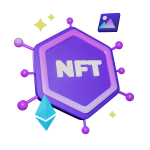
Hide Individual Pages, Posts or Products
Protect individual pages, posts or product pages created with WooCommerce for NFT holders only.
About Our Plugins
What Blockchains does WordThree work with?
If you’re looking for an easy way to begin accepting payments in cryptocurrency, WordThree has you covered. By default, our WordPress plugin is set up to work with the Ethereum, Binance and Polygon blockchains, so you can start accepting payments right away. And if you’re looking to accept other ERC-20 tokens, our advanced settings make it easy to do so.
So whether you’re just getting started with cryptocurrency or you’re a seasoned pro, WordThree has the flexibility and features you need to begin accepting payments quickly and easily.
Will WordThree work with my WooCommerce store?
Yes, our MetaMask WordPress plugin will work with WooCommerce, allowing you to accept payments via compatible blockchains. Our plugin is easy to install and setup, and we’re always here to help if you have any questions.
So why not give WordThree a try today? We think you’ll be impressed with how seamlessly our plugin integrates with WooCommerce and how easy it is to use.
Is WordThree a cryptocurrency WordPress plugin?
Kind of! The plugin does allow you to accept payment in cryptocurrency, but WordThree is going to become a lot bigger than just a payment gateway. The main focus of WordThree is to easily integrate NFT capabilities. This will allow you to create unique digital assets that can be bought, sold, or traded on the blockchain. In addition to NFTs, WordThree will also support smart contracts and other advanced features that will make it the most comprehensive cryptocurrency WordPress plugin on the market.
So if you’re looking for a way to easily accept crypto payments and create digital assets, then WordThree is definitely worth checking out!
What are the network fees for accepting payments with MetaMask wallet?
If you’re looking to accept payments via MetaMask wallet, there are no payment fees associated with that. However, there are network fees depending on which blockchain you choose to use. Network fees are basically the fees associated with using a particular blockchain. So, for example, if you choose to use the Ethereum blockchain, you’ll have to pay network fees in order to interact with that blockchain.
The amount of the network fee will vary depending on the specific transaction you’re trying to make. In general, though, network fees are relatively low – often just a few cents US.
How do I set up a MetaMask wallet?
Creating a Metamask wallet is a simple way to store your Ether and other Ethereum-based tokens. The first thing you’ll need to do is head over to the Metamask website and download the extension for your preferred browser. Once you have the extension installed, you’ll be able to create your wallet by clicking on the “Create a Wallet” button. You’ll then be prompted to set up a password and accept the terms and conditions. After that, you’ll be able to see your seed phrase, which is a string of 12 words that you can use to restore your wallet if necessary. You should make sure to store your seed phrase in a safe place, as it will be the only way to access your funds if you lose or forget your password.
Finally, you’ll need to choose which Ethereum network you want to connect to. The main network is called “Mainnet” and is used for real-world transactions, while the “Testnet” is used for testing purposes. Once you’ve made your selection, you’re ready to start using your Metamask wallet!
